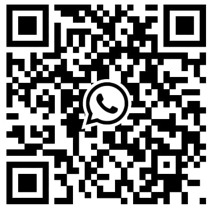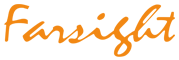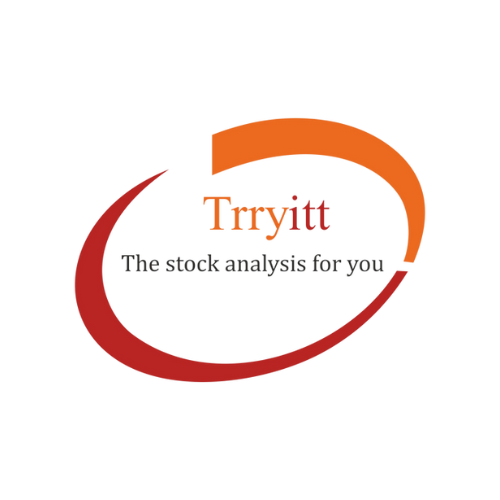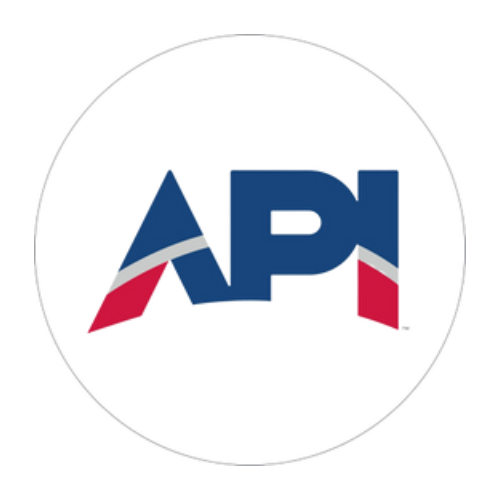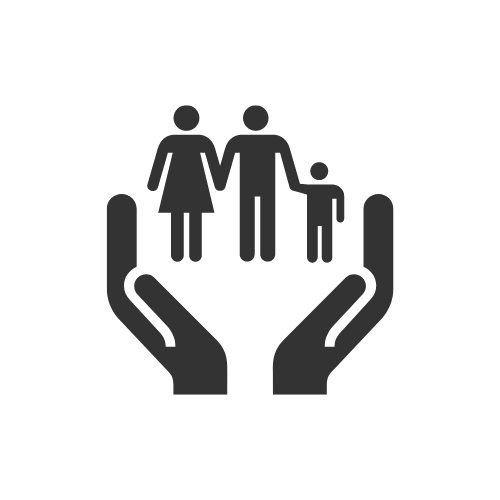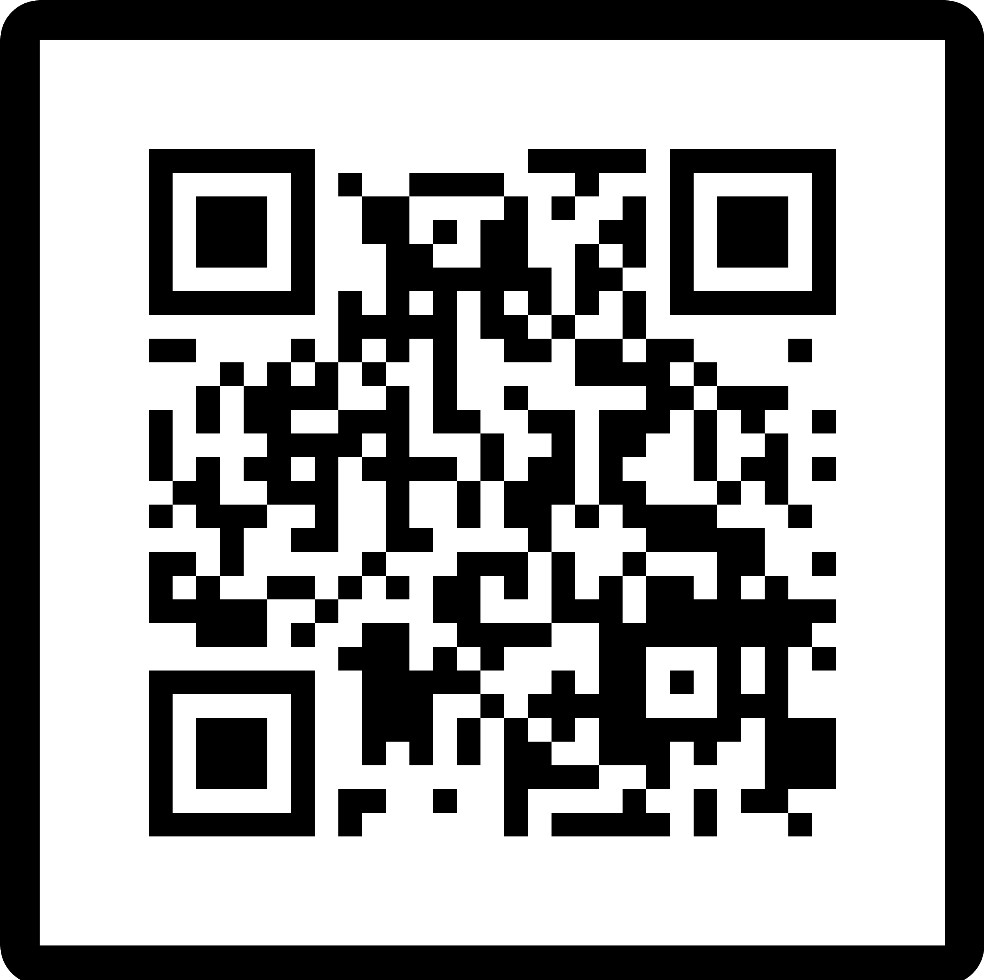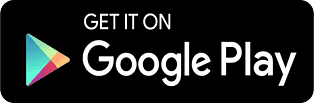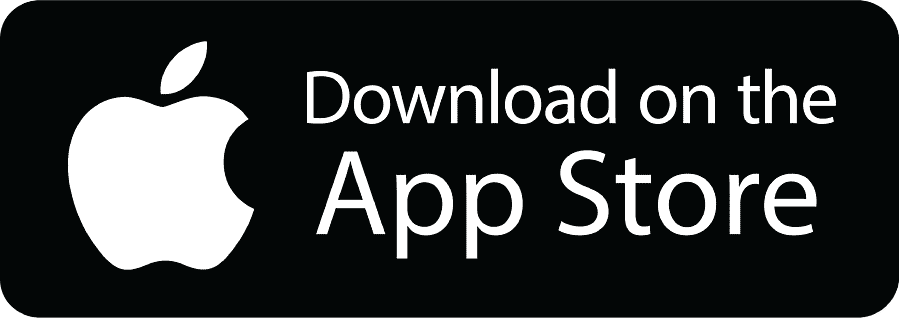eDIS
eDIS facility (Electronic Delivery Instruction Slip)
- No need to issue POA
- No need to generate a TPIN for each transaction
- No need to worry about privacy & safety
Avail Whatsapp service 24*7
(just send ur DP Client ID on 8595829968)
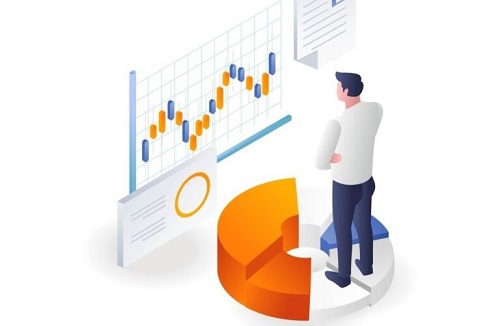
eDIS FAQs
Electronic Delivery Instruction Slip or eDIS is a facility which allows you to sell shares when you have not submitted your Power of Attorney (POA).
Please note: You can only sell the stocks you are holding in your linked Demat account. You may submit your POA to ensure a seamless trading experience.
eDIS is activated automatically on our digital trading platforms for all customers who have not submitted their POA.
Please note: The eDIS function needs to be authorized through our digital platform before you place a ‘Sell’ order through Call N Trade.
eDIS facility is available only to Demat accounts which are in single name. It is not available to Demat account holders with joint names and NRI Demat accounts.
In the absence of POA, without eDIS authorization (on the day of the transaction or before that), you will not be allowed to place a sell order.
eDIS is only applicable for delivery-based transactions for shares in your Demat account.
1 calendar day (for CDSL and NSDL).
For transactions through eDIS, you will have to authorize your trades before executing a ‘sell’ transaction.
The Depository, i.e. CDSL & NSDL, will cancel such authorization.
BOID or Beneficiary Owner Identification Number is a 16-digit number used to identify your Demat account, which is unique for every client. The first 8 digits are the Depository Participant ID, and the last 8 digits are the client ID with the DP. You can find it on the eDIS authorization screen on the web portal as well as the mobile app.
Authorization is only a declaration of the scrips with the quantity that you wish to sell within a stipulated time. You reserve the right to sell only a partial quantity OR not sell at all, even after the authorization has been given for the concerned equities.
Once your authorization has expired, you are required to authorize again.
You will not be allowed to sell shares without an authorisation.
You need to submit your POA either at the nearest branch OR courier it to our customer care department.
Once the POA is received and registered in the Demat account, the eDIS functionality will be discontinued for your trading account.
eDIS authorization is not required for buying shares, but only for the ‘sell’ transactions.
You can authorize only those equity quantities that are present in your Demat. You can authorize partial quantities from your Demat balance or the entire quantity for the selected equities. But the quantity cannot exceed the balance available in the Demat account.
You cannot revoke the existing POA to avail the eDIS functionality.
TPIN/MPIN is an authorization code generated by CDSL/NSDL respectively, using which the customer validates/authorises the transaction.
CDSL Demat holder needs to authorize transactions with the help of TPIN and OTP generated/provided by CDSL.
NSDL Demat holder needs to authorize transactions with the help of MPIN and OTP generated/provided by NSDL. Without these, one cannot proceed with any ‘sell’ transactions.
The TPIN/MPIN will be of 6 digits.
You will get the TPIN/MPIN on your email id and mobile number as registered with Depository Participant from CDSL/NSDL.
TPIN/MPIN is valid until the same is reset by the Demat account holder.
TPIN/MPIN generation is a one-time activity, just like the password. You will have to use the same TPIN/MPIN every time you authorize a transaction until you change it on the respective Depository’s portal.
If you enter a wrong TPIN/MPIN, you will not be allowed to authorize transactions. On entering an incorrect TPIN/MPIN thrice consecutively, your existing TPIN/MPIN will become invalid, and you will need to generate a new one.
For NSDL you need to select each of your equity holdings individually on the FARSIGHTSHARES.COM web portal and mobile app. You will not be allowed to authorize the entire holdings at once.
For CDSL you will be able to authorize your entire holdings at once by using the ‘Select All’ option.